Frequently Asked Questions
Questions and answers for those that currently use experimental classrooms.How do I share two pieces of content at the same time on the display?
Through Solstice, multiple types of content (video, images, application windows, etc.) can be shared to the display. Laptops tend to be the most versatile when it comes to sharing multiple types of content at the same time. If, for example, a PowerPoint window and a PDF need to appear side by side, select the “Share” tab of the Solstice interface. Sharing content from a mobile device limits a user to sharing images and videos, or mirroring a mobile device’s screen; two or more separate applications cannot be shared at the same time.
What if I accidentally lock Solstice, then leave? Will the next instructor be able to unlock it?
If the Solstice display locks up and an instructor leaves the room, that instructor will need to return to the room to log in with their account. Next, please contact the Classroom Tech Support at 814-777-0035 or email TechClass@psu.edu so they can connect remotely and reset the machine and display if necessary.
My students are sharing content, but they keep losing connection and/or the content keeps disappearing.
A common reason for this is a device entering sleep mode. To maintain a connection to Solstice and share content, the device doing the sharing can’t go to sleep. Students and faculty can avoid the issue by adjusting the setting in the appropriate preferences area of their machine (on phones and tablets this can often be found in power settings and on laptops in either the Control Panel or System Preferences).
I can’t get a YouTube video to share on the display screen.
Sometimes, especially on Apple iOS devices (iPhone and iPads), YouTube videos will not share properly due to the technical limitations of Solstice. You can still share videos from an iOS camera roll to Solstice, and some other video websites also work. But YouTube videos, unfortunately, don’t share correctly to the display when they are shared via an iOS device.
I’m sharing a video to the display, and I can see it play but I don’t have any audio.
In the settings options within the Solstice application, there is a “General” tab. In this tab, there’s an option that says “Automatically Share Audio with Desktop.” Make sure this is set to “On” (it may prompt a driver download to the device to enable). If audio still is not coming through the speakers in the room, a possible solution is to access the device’s audio settings (often in a Control Panel or System Preferences), and select the Althouse 101 speaker as the “Output” option for audio.
Do I have to move the room to the default?
No, there is no default set up for the room. As a courtesy to the next class, please leave the room in an organized manner.
Do you have a special request or need materials in this space?
Please contact Tim Linden to see what accommodations or additions can be made.
How can I schedule my class in this space?
For more information about scheduling classes in the Bluebox, please contact us.